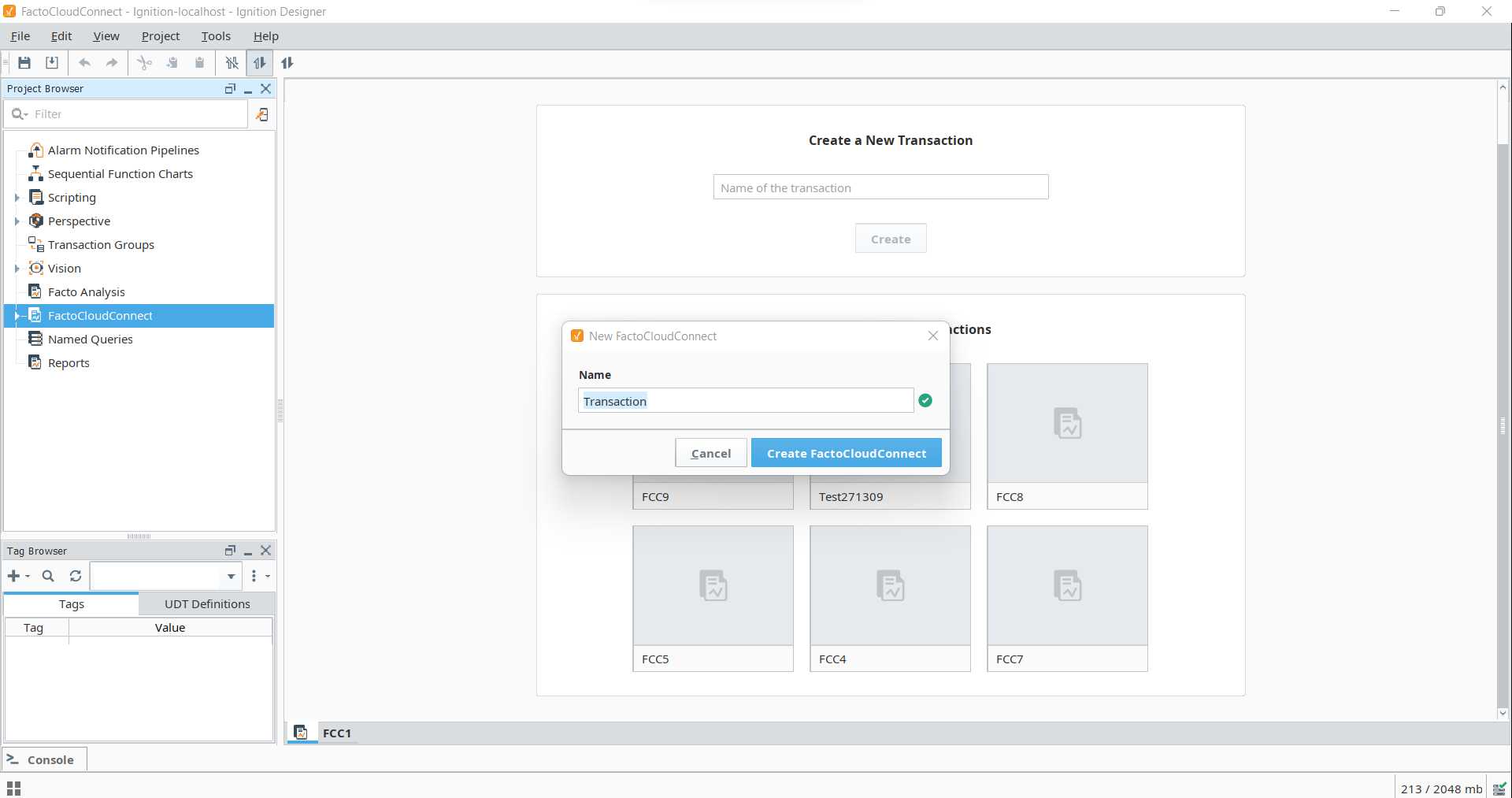Quick Start
Are you new to FactoCloudConnect? Here are a few simple steps to get going right away! In very little time, you can get a sample project up and running.
Install FactoCloudConnect
Installation is simple and can be done in under 3 minutes! Let’s get started and install now.
Launch the Ignition gateway webpage, once login with your credentials, choose Config and modules option for installing or updating the module. Choose the install or update a module option on the screen.
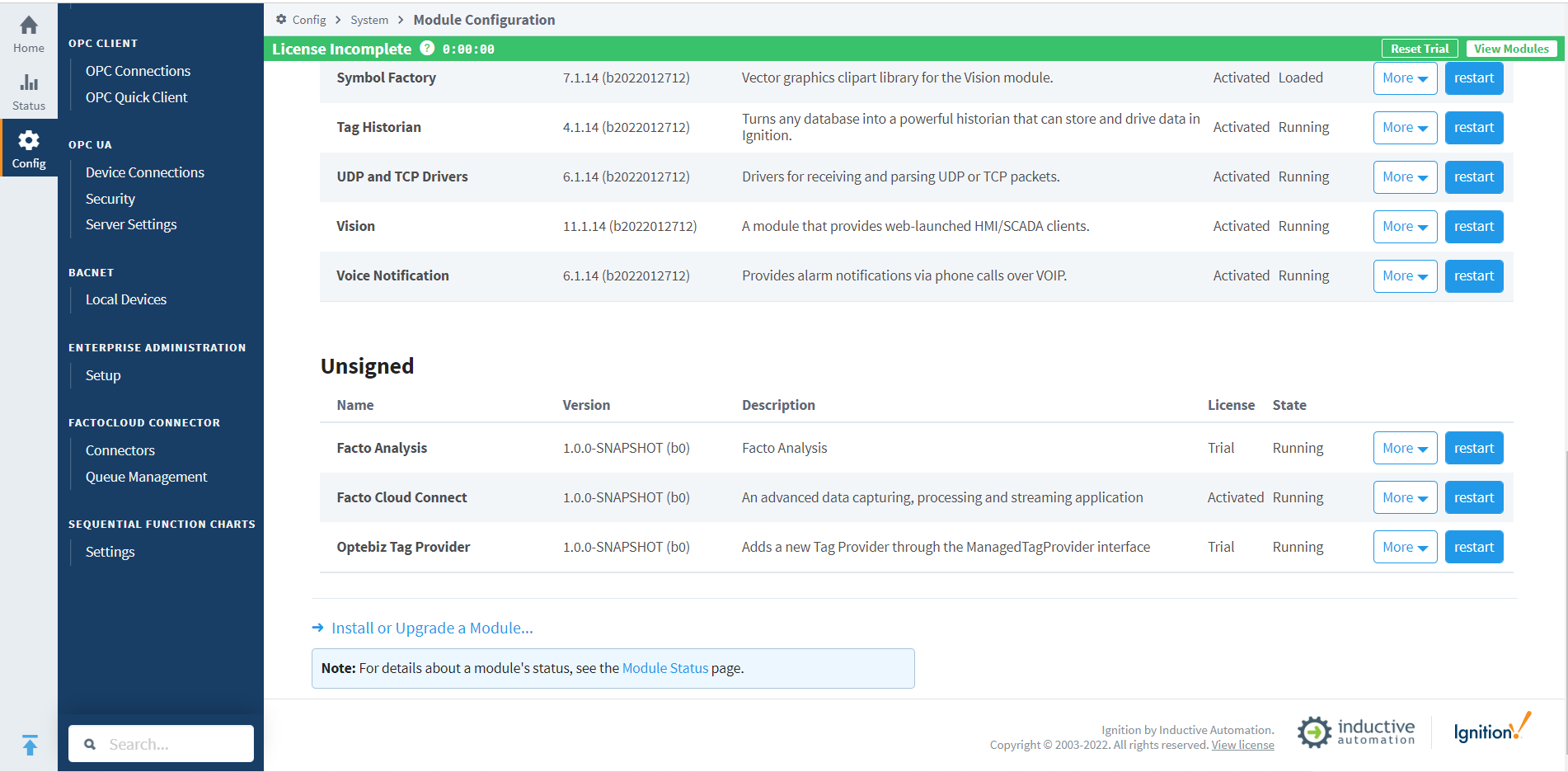
Now choose file button for selecting module, select install button for installing the module
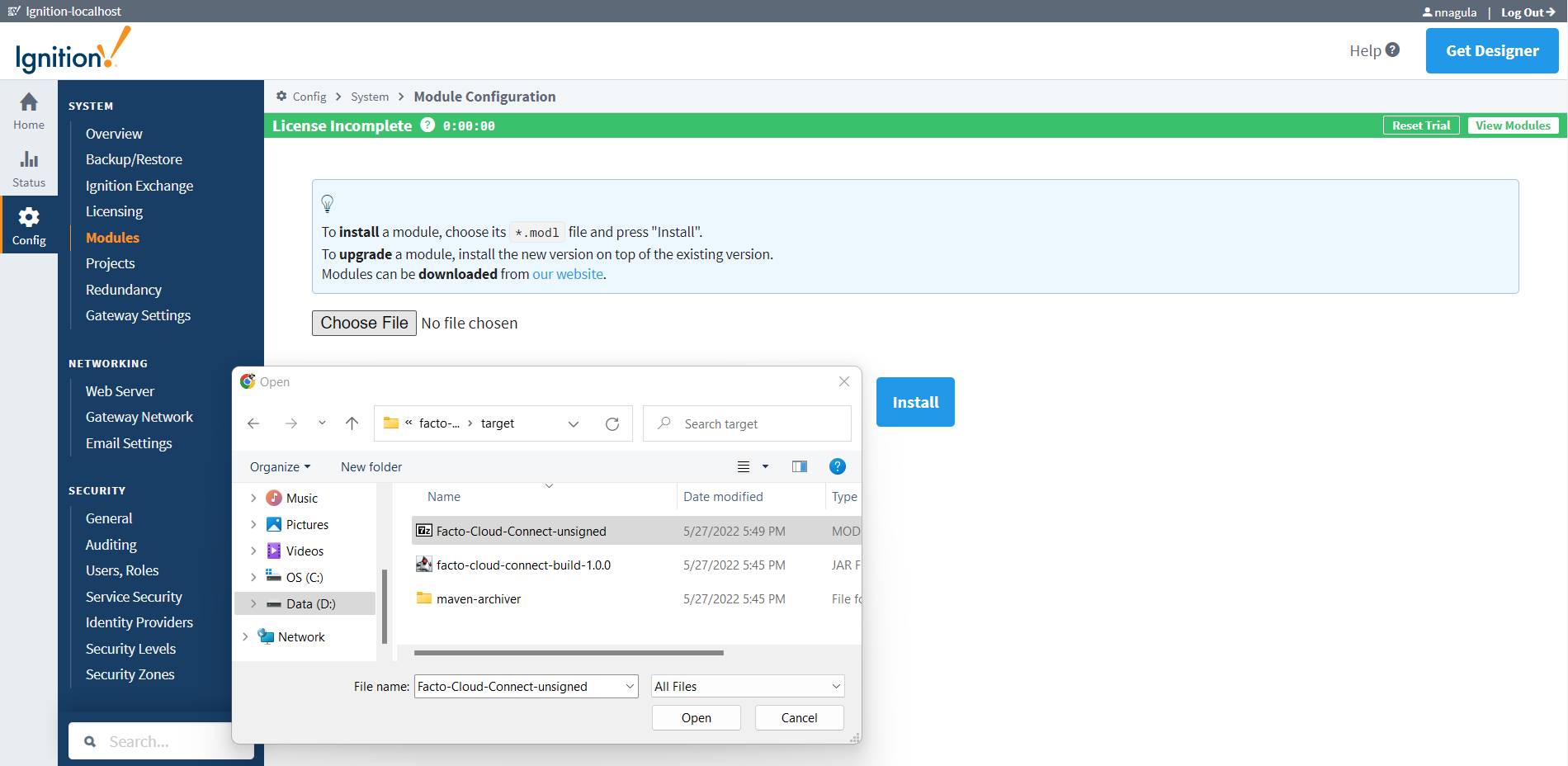
Setup FactoCloudConnect
Some are important prerequisites required for FactoCloudConnect in Ignition Gateway is a web server. Just two steps to add the required prerequisites.
Creating FactoCloudConnect Historian Tag Provider under Config > Tag > Historian > Create new Historical Tag Provider…
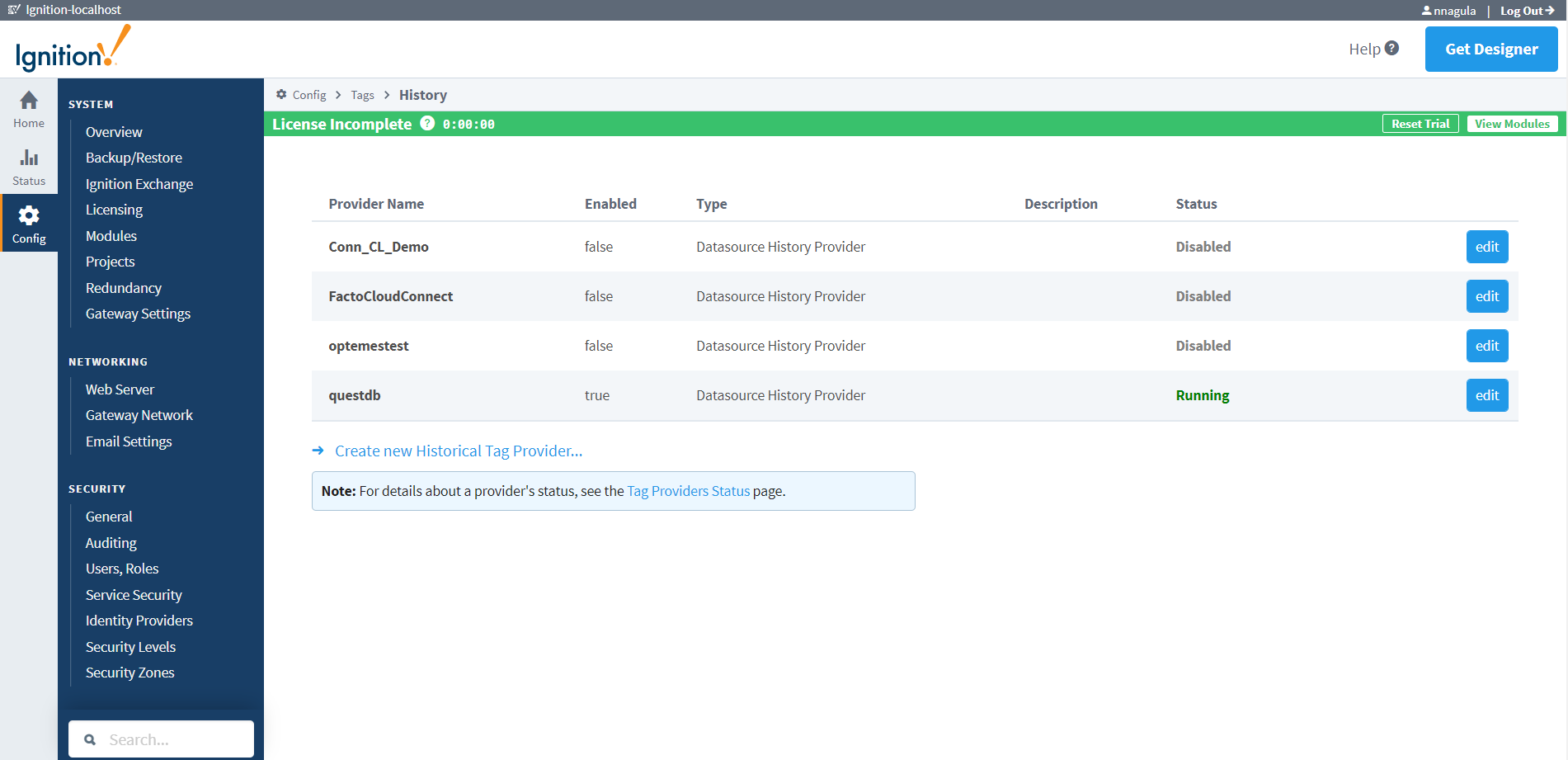
Need to setup FactoCloud Connector details for storage systems like Kafka, Influx DB, Event Hub, Elastic search etc…
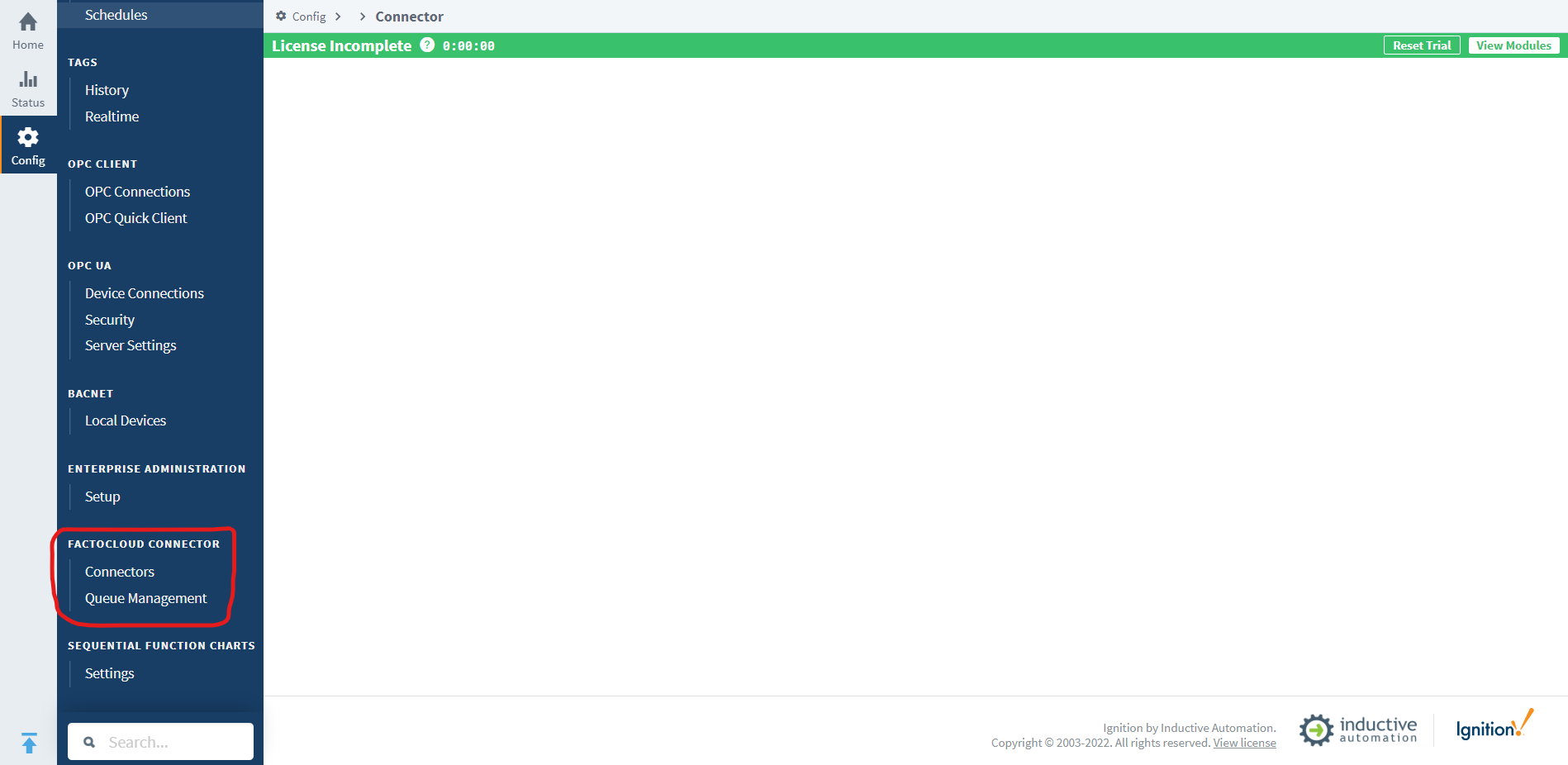
Open the Designer
Open the Designer and will see FactoCloudConnect as Project in project explorer. 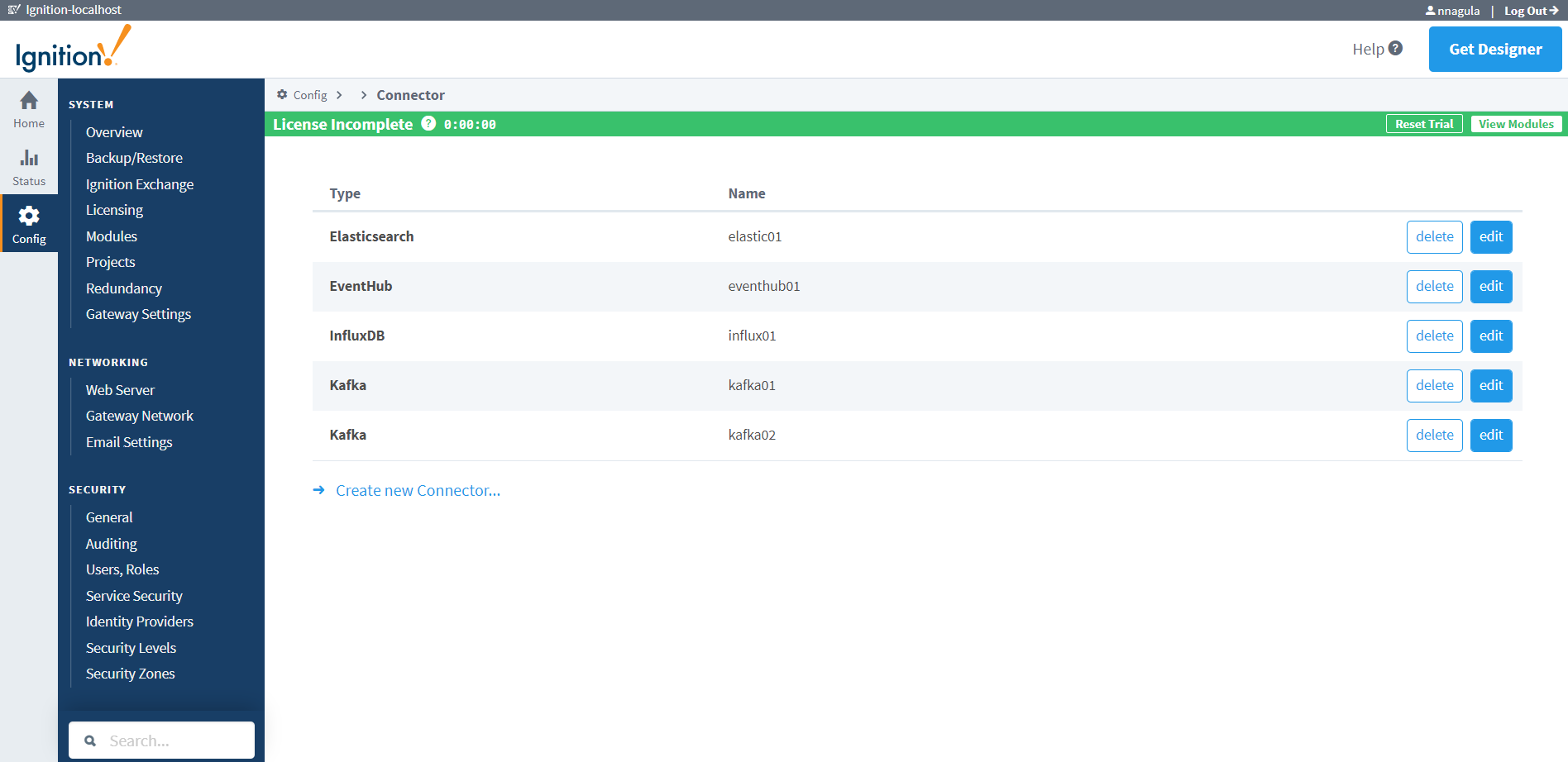
Adding Transactions
Building your data capturing streaming application starts by adding transactions. Right click on FactoCloudConnect Project to add new transaction 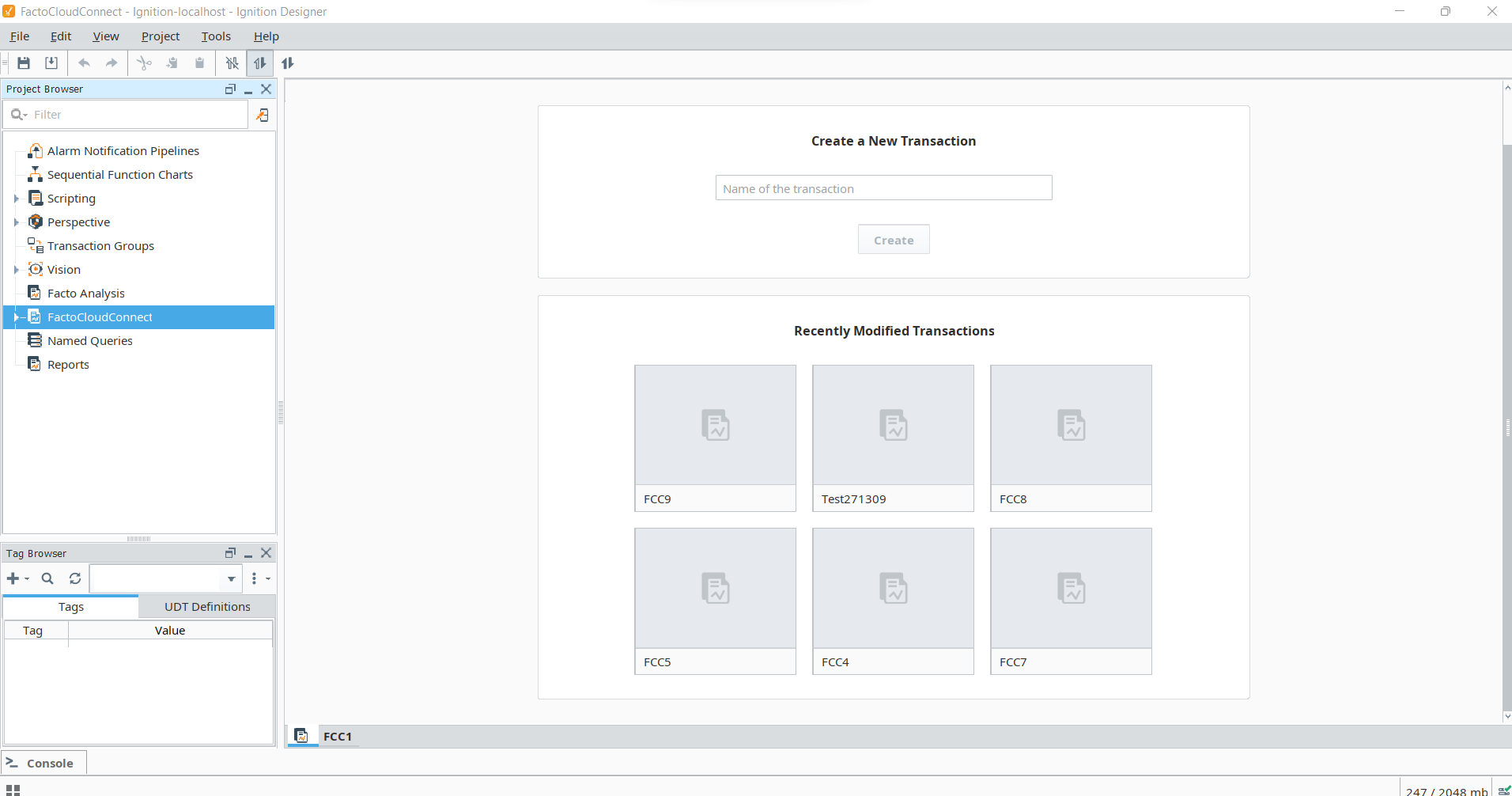
Once entering the transaction name and click on create FactoCloudConnect, it will create a new Transaction under the FactoCloudConnect Project. Open the Tag Browser and select the